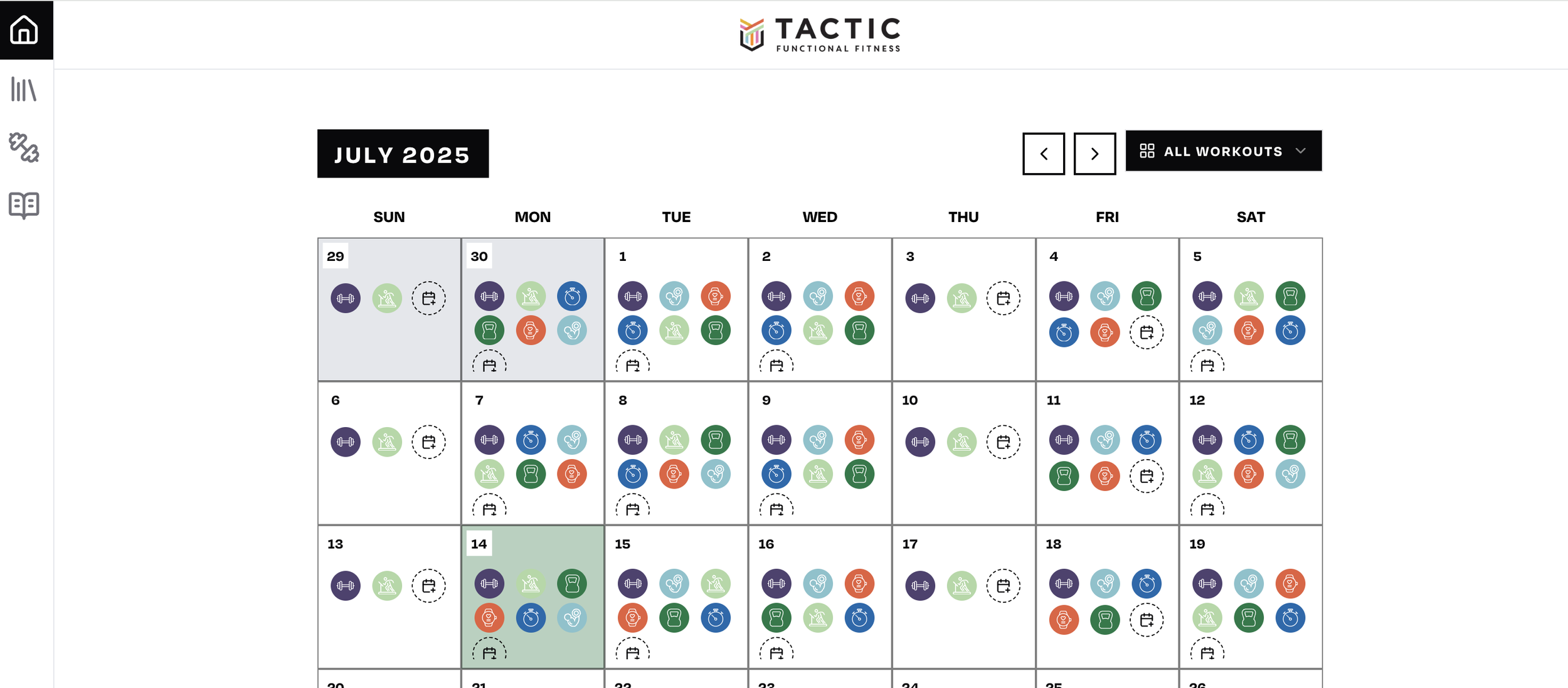
tactic fitness app how to & FAQ
what is the tactic fitness app?
The Tactic Functional Fitness app is a Progressive Web App where we program all of our daily workout options and where the user (that’s you) can see the workouts, log your results, and keep track of your progress over time. The app can be used on any mobile device or computer either via web url (app.tacticworksout.com) or by downloading the PWA shortcut to your mobile device.
why isn’t the tactic fitness app available in the app store?
The TFF app is a Progressive Web App. A Progressive Web App uses a different approach to building applications when compared to a native app that you may find in your device app store. Some of the most popular apps that exist are progressive web apps (Uber, Spotify, TrainingPeaks) that have also been packaged for native app stores. PWAs (Progressive Web Apps) are built with web technologies and allow for better compatibility across devices, require no storage space on the device, and offer a more cost effective solution for small businesses (that’s us) while growing and expanding on app capabilities over time with less red tape. A PWA can be installed on a user’s home screen offering a similar experience to a native app. Do we want to eventually have our app in app stores? You bet! And we will get there. But the cost is high and we are still a new company which means the PWA allows us the most bang for our buck while delivering an evolving and ever-improving user experience!
how do I access the tactic fitness app?
You can click the “Launch App” button from the homepage of this website (make sure you are signed in to your account) or you can access it directly at app.tacticworksout.com. If it is your first time or it’s been a while since accessing it, you will be required to verify your account by entering your email address.
how do I add the tactic fitness app to my home screen?
Once you are logged into app.tacticworksout.com, you can add the PWA to your home screen by clicking the Share button near your device’s browser url bar (small square with up arrow to the right on chrome, below on safari) and then “add to home screen".
I am not getting the verification email, what do I do?
If you are not getting the verification email from app.tacticworksout.com, please follow these steps:
Confirm you are using the correct email address associated with your Tactic Fitness Account and that there are no typos.
Confirm that you are not connected to a VPN or VPN router.
Check your spam folder for an email from noreply@app.tacticworksout.com with the subject line “Sign in to Tactic Fitness.”
Add “@app.tacticworksout.com” as a safe sender, then request verification again. Instructions for Outlook, Gmail, and Yahoo.
Ensure you have cookies enabled and adequate memory/storage on your device.
If you still are not receiving the validation email, reach out to hey@tacticmethod.com.
While it is not common for users to not receive the validation email, it is something that a small handful of folks have reported. Most commonly, the users who experience issues are using organizational email addresses (.edu, .gov, .company) where security features are managed by an IT department and the user does not have full access to make changes. It is best practice to register using a personal email address (gmail, yahoo, etc) to bypass this risk. However if you have already registered, we can help you re-register with a personal email address as a work-around.
how do i see the daily workouts?
When you log into the TFF app, you will be taken directly to a summary screen that shows you the week of workouts that you can scroll through. When you click on a workout to open it, you will see all of the available workout options for that day in boxes at the top. You can toggle through the different options by clicking on these boxes.
Additionally, you can also toggle the workout type and access the cardio conversion chart by clicking the small icon that floats in the bottom right of the workout screen.
how do i log my results and scores?
Within each workout, you will often see multiple sections that are associated with that workout. At the beginning you may see a warm up followed by a strength component, conditioning, and/or accessory work. Each day will look a little bit different but when there is a score or result associated with the section, like a weight for a squat or a time for a workout, you will see a “Log Result” button. When you click this, it will bring up a screen where you can record your results. If the section has multiple sets or scores that you want to record as you move through the section, you can enter them one at a time and close the scoring screen in between sets, intervals, or rounds. When you do this, you will notice that the app screen changes and you will see a small “edit” button in the score section. When you click that, it will allow you to enter new scores or edit previous ones. Once you are done logging all scores for the day, click “complete workout” to mark that workout complete.
what if I mix and match workouts?
If you complete sections from multiple workout types, for example combing the daily workout with parts of the scaled workout, you can record results in each of those workouts and they will save appropriately. You only need to select “complete workout” on one of the workout types. If you select “complete workout” on multiple workout types, that’s ok as well.
have fun!
The app is a project we are putting a lot into and you can expect to see it change and evolve over time! The Facebook Group is a great resource for all things including app things so feel free to head over there if you have any burning questions that are you with asking publicly. We love answering in that way because it may help others too!
need more help troubleshooting app issues?
-
Gmail sometimes opens links inside the app instead of your default browser. To fix this:
Open the Gmail app.
Tap the three lines next to the search bar.
Scroll to Settings and select your email account.
Scroll to Default apps.
Under browser settings, uncheck "Ask every time" and enable your default browser.
Return to your email and click the link again—it should now open in your browser.
An alternative method to bypass app-related issues is to open your gmail account in a mobile browser (Safari or Chrome). Log-in and click the link from there.
-
Outlook's security settings may cause a login loop. Try the following steps:
Go to Settings > Emails > Spam.
Scroll to the bottom and look for Approved Senders.
Add app.tacticworksout.com as an approved sender.
Additionally, copying and pasting the link or code directly into your browser often bypasses Outlook’s interference.
-
Send us an email! We are happy to help. You can reach us at hey@tacticmethod.com or you can drop a note in the Facebook group.



